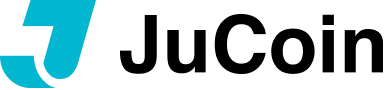How to query transfer status on chain
Ⅰ.Use hash value to check the transfer status
1.Open TRON Blockchain Browser
Visit TRONSCAN (http://tronscan.io), which is the official blockchain browser of TRON network.
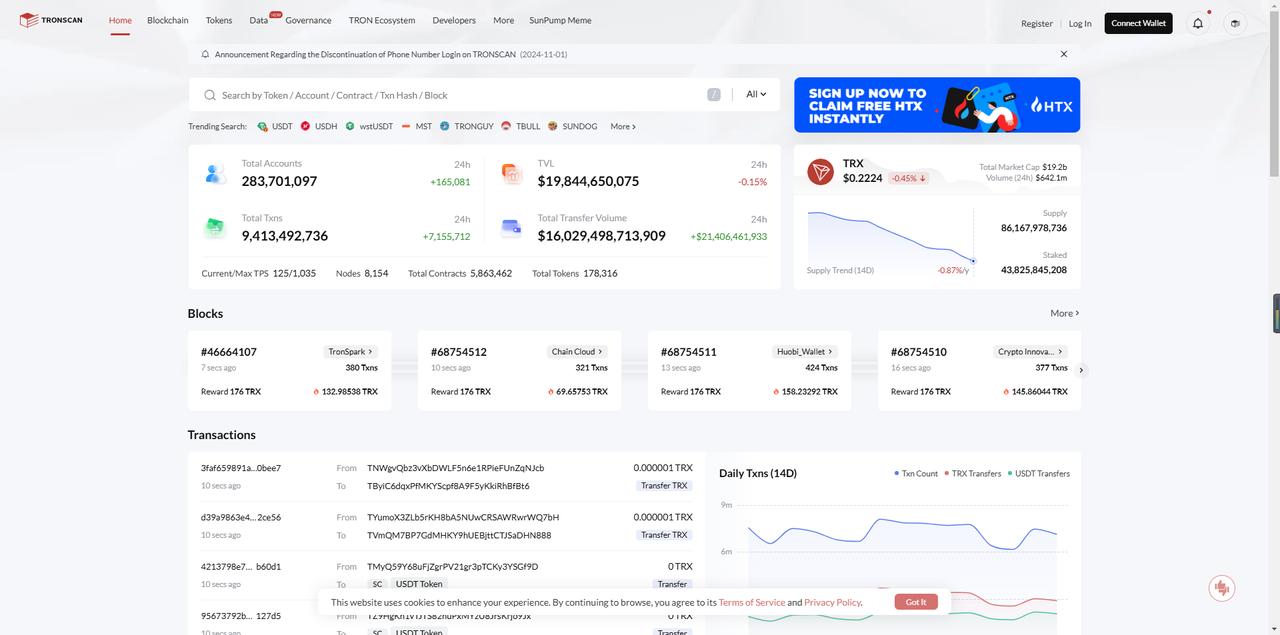
2.Enter the transaction hash (TxID)
- Get the transaction hash (TxID) of your transfer, which is a string that uniquely identifies the transaction.
- You can see the transaction hash in the recharge or withdrawal history.
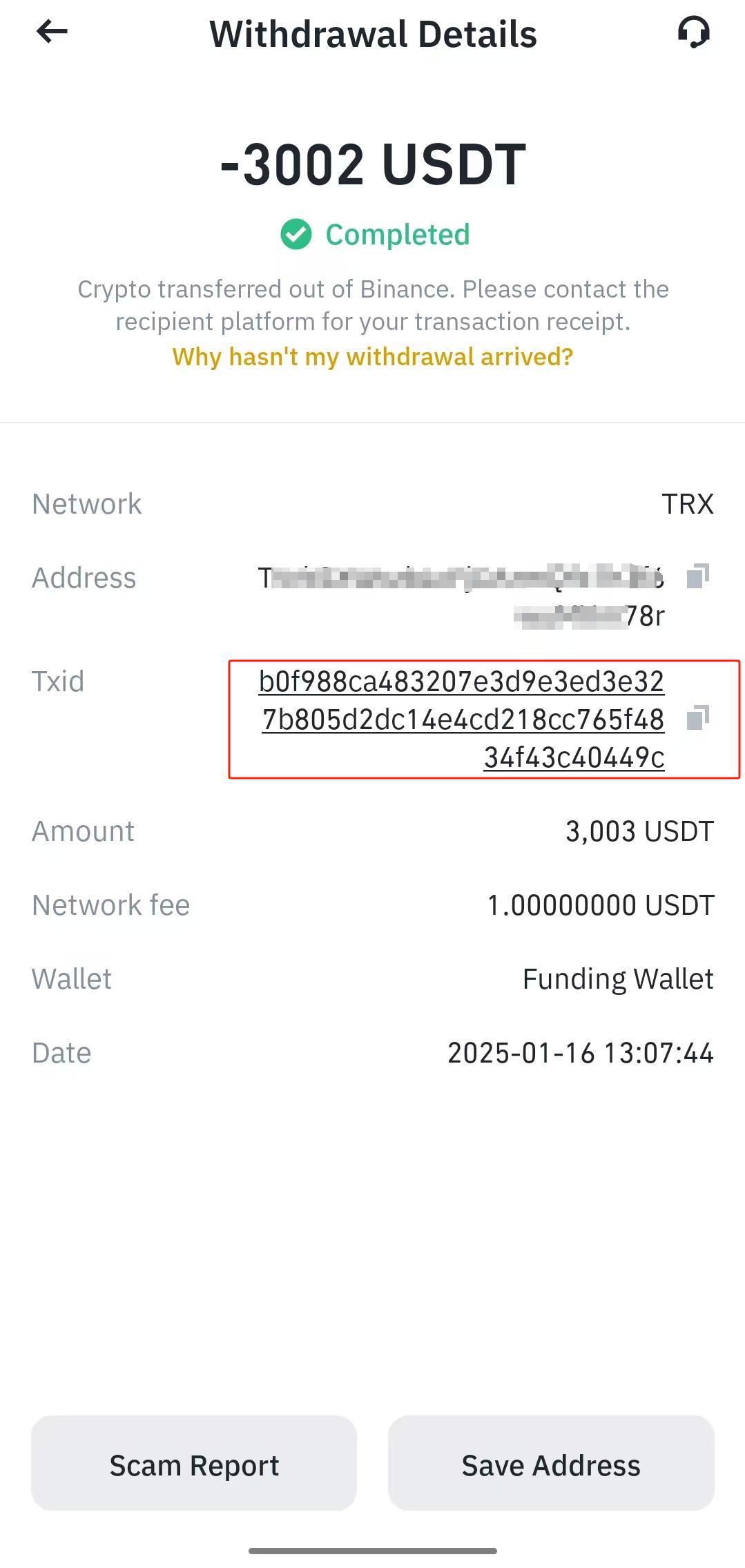
- In the search box on the TRONSCAN home page, paste the hash value and click Search.
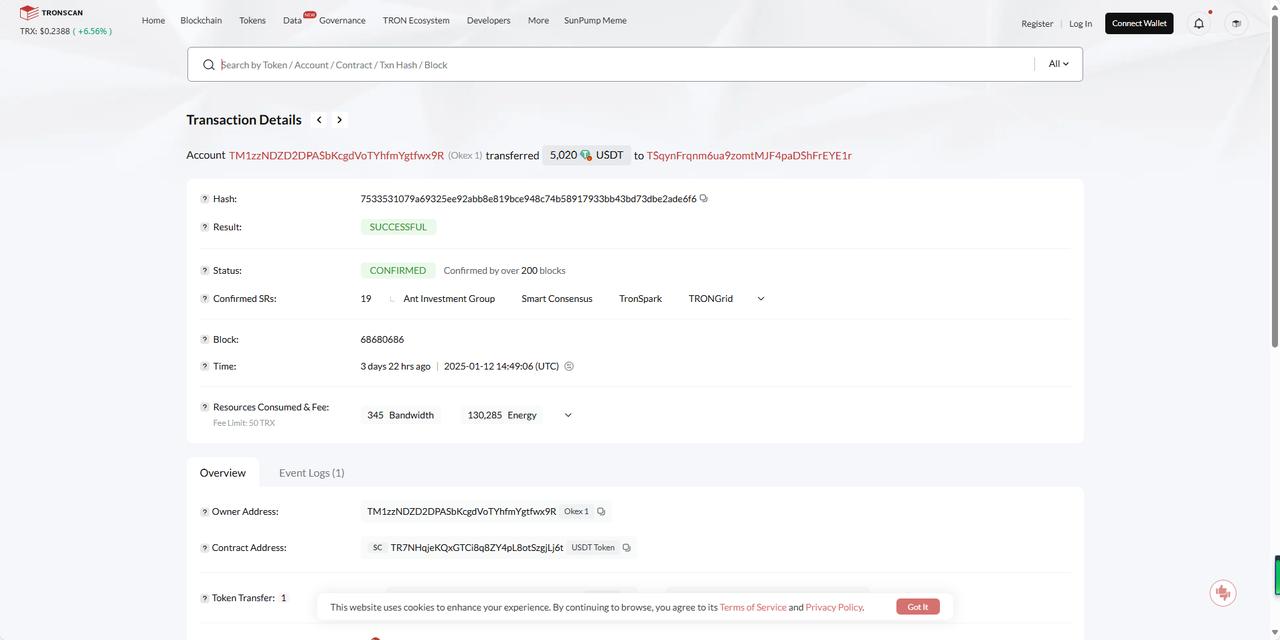
3.View Transaction Details
The page displays the details of the transaction, including:
- Status: Success or Failure.
- Sender's address and receiver's address.
- Transfer amount: shown in TRX or TRC20 tokens.
- Block height and timestamp.
- Fees: bandwidth and energy consumption on the TRON network.
Ⅱ.Check the history through the address
If there is no transaction hash (TxID), but there is a wallet address:
Enter your wallet address in the TRONSCAN search box.
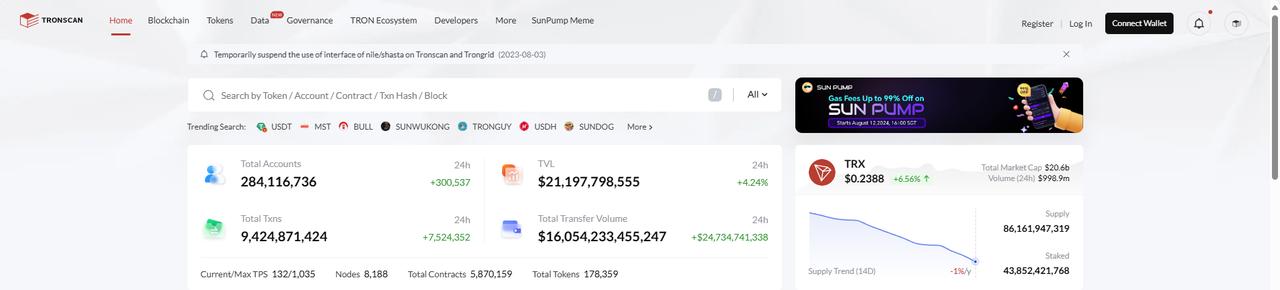
View all transfer records for this address, including sending records and receiving records.

Note: If you are using the BNB Smart Chain (BEP20) chain, go to https://bscscan.com
III. Frequently Asked Questions
1.Can't find the transaction record?
- Make sure the transfer has been submitted and broadcast to blockchain.
- Wait a few minutes before checking, the transaction may not have been confirmed yet.
2.How do I check for token transfers?
- If you are transferring TRC20 tokens (e.g. USDT), you can check the specific token transfer records in the [Internal Transactions] or [Token Transfers] section on the transaction details page.
3.Transaction status shows “Pending” or unconfirmed?
- The blockchain network may be busy. Please wait for a while.
- If the transaction is not confirmed for a long time, please contact the transfer platform or wallet provider.